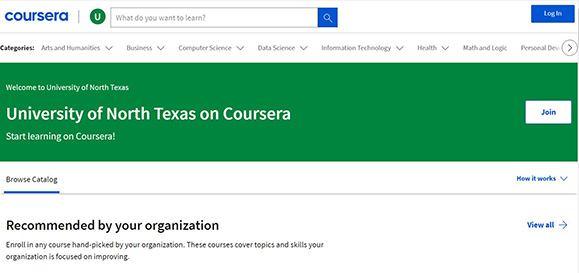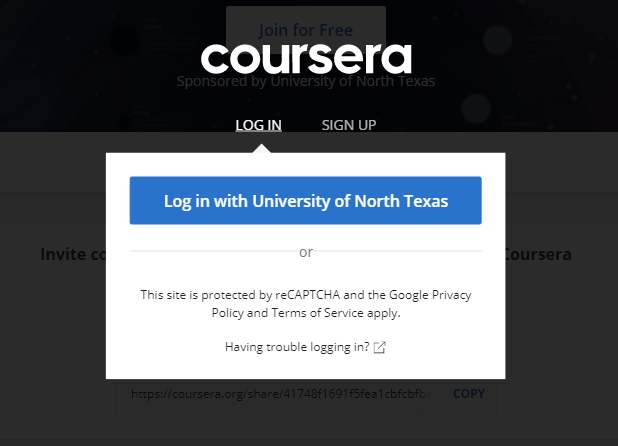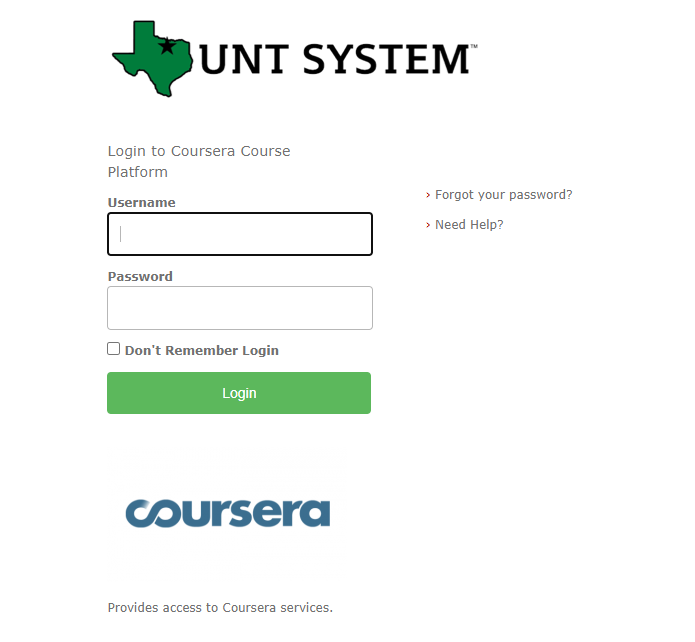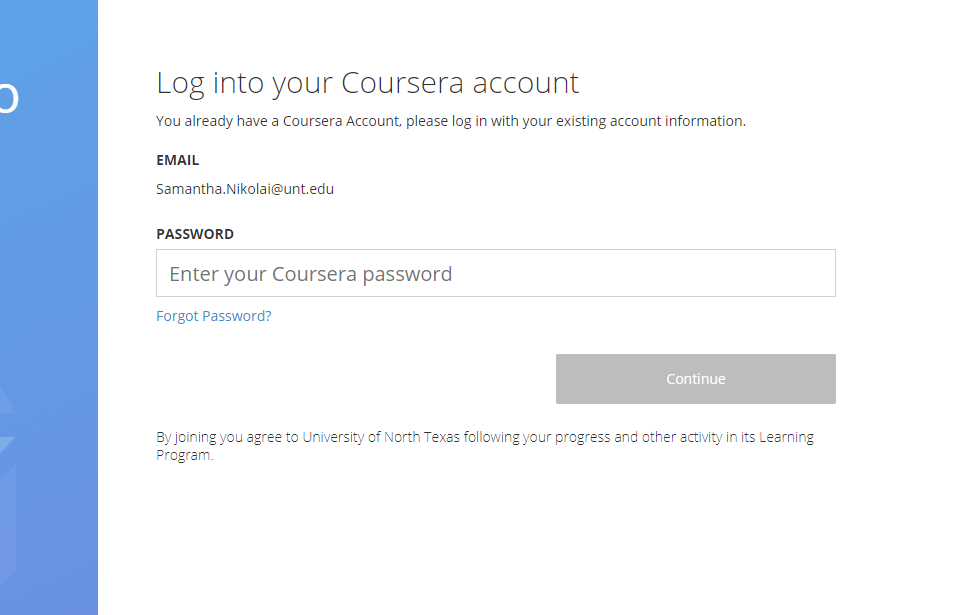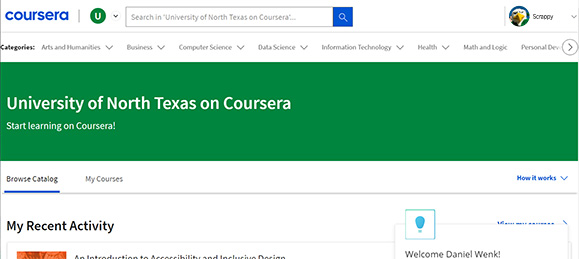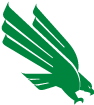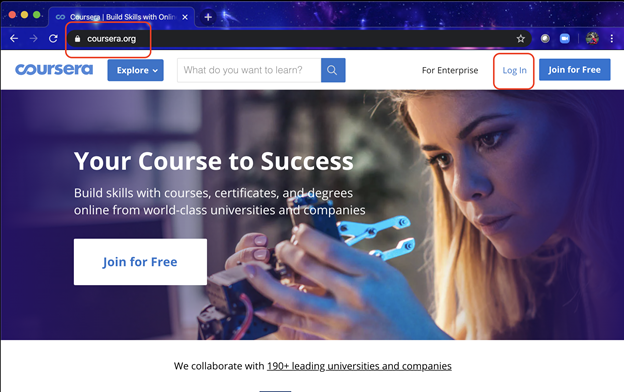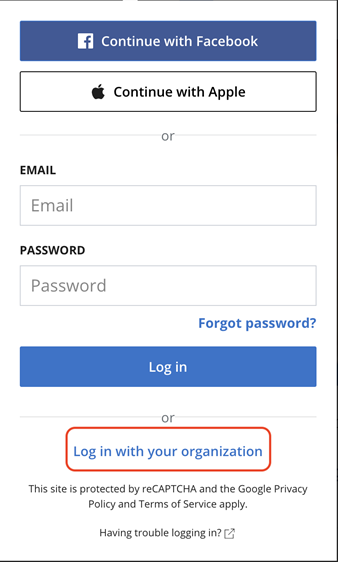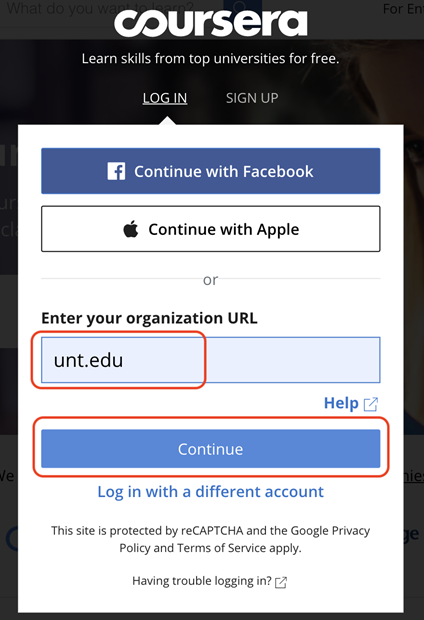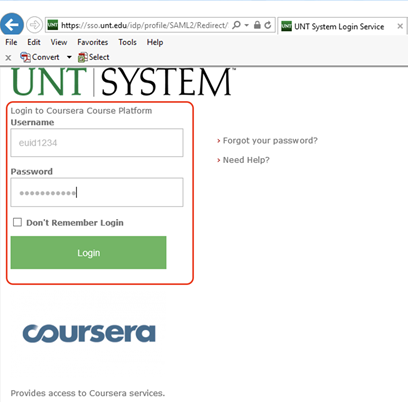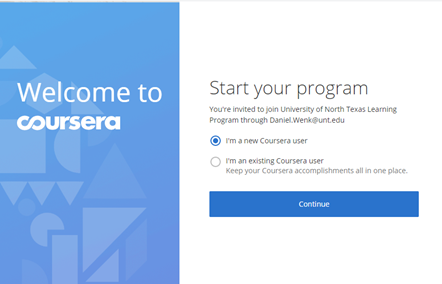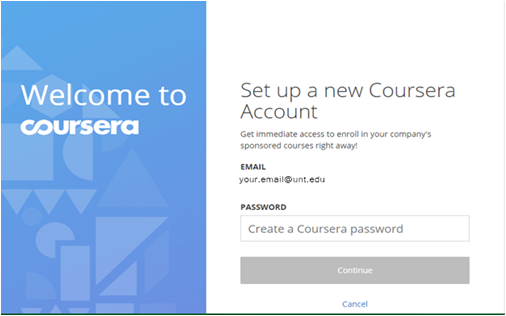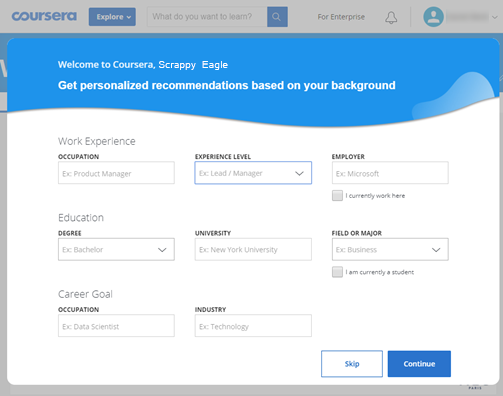learnanywhere.unt.edu | Coursera for UNT
UNT — Coursera for Campus
[Last updated: Wed, July 8, 2020, 4:40pm CDT]
Coursera for UNT Quick-Start Guide
2. Click “Log in with University of North Texas”
3. Log in using EUID and password.
4. If the user already has a Coursera account it will ask to link the two by signing in on this screen.
5. The user should then see this screen where they are able to search for courses in the search bar or explore topics with the “Explore” drop down.
learnanywhere.unt.edu | Coursera for UNT
UNT — Coursera for Campus
[Last updated: Thursday, April 23, 2020, 2:00pm CDT]
Coursera for UNT Quick-Start Guide
1. Open a web browser and navigate to:
coursera.org and select "
Log In"
2. Select "Log in with your Organization"
3. Enter your organization url as "unt.edu" and click "continue"
4. After you are successfully redirected to the UNT SSO page, enter in your UNT EUID and affiliated UNT password
5. Choose if you are a new or existing Coursera user
- If you have an existing account, you are able to link your existing account upon your first login.
- When linking your @unt.edu account with a personal account you should receive an email verification. If you don’t receive the email verification or receive a broken link, go to the Coursera Help Center and use the chat feature to let the Coursera Support Team know about the issue. They will be able to resolve it quickly.
6. If you like you can get personalized information, if you choose, you can also skip this step
7. Using the information provided by your instructor, type the course title into the search bar at the top of the page.
8. Once the course info box appears, click the Enroll for Free icon in the top left-hand corner.
- Then, click go to course to take you to the course content
9. Once in the course, use the information provided by your instructor to find the materials assigned.